Switching the Paper Source to Match the Purpose
In this printer, there are two paper sources, a manual feed tray and a top feed.
You can facilitate printing by selecting a paper source setting that matches your media type or purpose.
The procedure for setting paper source is as follows:
You can also set the paper source on the Quick Setup tab.
Open the printer driver setup window
Select the media type
Select the type of paper loaded in the printer from the Media Type list on the Main tab.
Select the paper source
From the Paper Source list, select the paper source that matches your purpose.
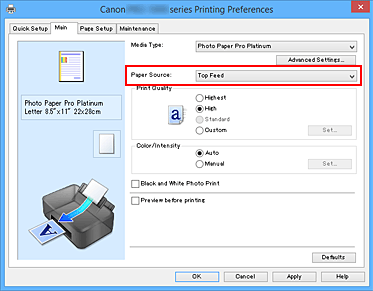
- Manual Feed
-
Paper is supplied from the manual feed tray in the back.
 Important
Important- When A5, B5, 4"x6" 10x15cm, 5"x7" 13x18cm, L 89x127mm, 2L 127x178mm, Hagaki 100x148mm, or Hagaki 2 200x148mm is selected for Page Size on the Page Setup tab, paper cannot be supplied from the manual feed tray in the back.
- When Plain Paper, Hagaki A, Ink Jet Hagaki, or Hagaki is selected for Media Type on the Main tab, paper cannot be supplied from the manual feed tray in the back.
- Top Feed
-
Paper is fed from the top feed.
 Important
Important- When Premium Fine Art Smooth, Photo Paper Pro Premium Matte A, Photo Paper Pro Premium Matte, Heavyweight Photo Paper, Extra Heavyweight Fine Art Paper, Highest Density Fine Art Paper, or Baryta Photo Paper is selected for Media Type on the Main tab, paper cannot be supplied from the top feed.
Complete the setup
Click OK.
When you execute print, the printer uses the specified paper source to print the data. Note
Note- If the paper settings on the printer driver differ from the top feed or the manual feed tray paper information registered on the printer, an error may occur. For instructions on what to do if an error occurs, see "Paper Settings."
For details about the top feed or the manual feed tray paper information to be registered on the printer, see the following:
- If the paper settings on the printer driver differ from the top feed or the manual feed tray paper information registered on the printer, an error may occur. For instructions on what to do if an error occurs, see "Paper Settings."

